Firefox Extension
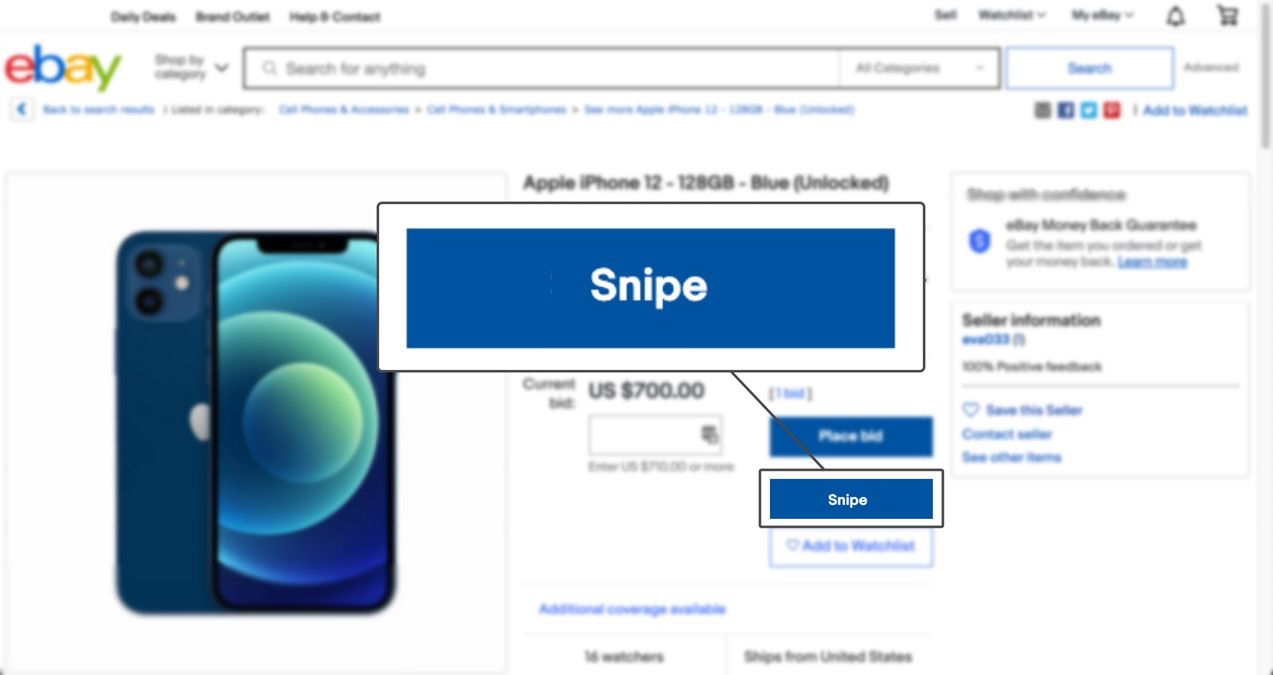
Add snipes directly from eBay
iOS Shortcut
Our iOS Snipe Tool Shortcut allows you to add snipes directly from Safari for iOS and the iOS eBay app, by clicking on an option from the share sheet.
Bookmarklet
Our Snipe Tool bookmarklet allows you to add snipes directly from eBay, by clicking on a bookmark. Please find the instructions for your browser below.
Add Snipe Tool Firefox Extension
- Go to the Firefox Add-On Store.
- Click on the blue Add to Firefox button under or next to AuctionStealer Snipe Tool.
- Click on the Add button.
- Finally, check the checkbox next to "Allow this extension to run in a private window" and click Okay.
- Browse to an eBay auction item and click on the Snipe It button below the Place Bid button.
- The Snipe Tool window will appear and ask you to login to your HammerTap account (If you haven't recently). Enter your Max Bid, click the Save button and your item will be added.
Chrome
- Verify that you can see your Bookmarks Bar. If you can't, you can enable it by following these directions: View » Always Show Bookmarks Bar.
- Drag this Snipe Tool button to your Bookmarks Bar.
- Now browse to an ebay item page and click on the Snipe button.
Firefox
- Verify that you can see your Bookmarks Toolbar. If you can't, you can enable it by following these directions: View » Toolbars » Bookmarks Toolbar.
- Right click (Mac: Ctrl + Click) on this Snipe Tool button.
- Click on Bookmark This Link.
- Select the Bookmarks Toolbar Folder from the Create In dropdown and click on the OK button.
- Now browse to an ebay item page and click on the Snipe button.
Edge
- Verify that you can see your Favorites Bar. If you can't, you can enable it by following these directions: View » Always Show Favorites Bar.
- Drag this Snipe Tool button to your Favorites Bar.
- Now browse to an ebay item page and click on the Snipe button.
Opera
- Verify that you can see your Bookmarks Bar. If you can't, you can enable it by following these directions: View » Show Bookmarks Bar.
- Drag this Snipe Tool button to your Bookmarks Bar.
- Now browse to an ebay item page and click on the Snipe button.
Safari for Mac
- Verify that you can see your Favorites Bar. If you can't, you can enable it by following these directions: View » Show Favorites Bar.
- Drag this Snipe Tool button to your Favorites Bar.
- Now browse to an ebay item page and click on the Snipe button.
Safari for iOS (iPhone & iPad)
- Copy the Snipe Tool bookmarklet code by clicking on this button.
- Click on the Share icon (the box with the arrow pointing up) at the bottom of your screen.
- Click on Add to Favorites.
- Change the name to "Snipe Tool" and click on Save.
- Click the Bookmarks icon (the open book) at the bottom of your screen and find the Snipe Tool in your Favorites folder.
- Click Edit and tap on the Snipe Tool favorite.
- Tap on the URL, Remove the current URL by clicking on the X icon, then tap twice, select Paste and click Done.
- Now browse to an ebay item page, click the Bookmarks icon and click on the Snipe Tool Favorite you just edited.
Internet Explorer
- Verify that you can see your Links Toolbar. If you can't, you can enable it by following these directions: View » Toolbars » Links.
- Right click on this Snipe Tool button.
- Click on Add to Favorites.
- Confirm the Security Alert by clicking on the Yes button (This tool is very safe).
- click on the Create In button.
- Click on the Links folder and click on the OK button.
- Now browse to an ebay item page and click on the Snipe button.